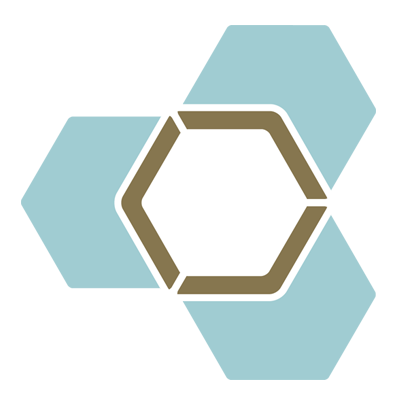Setting up an Ergonomic Workstation at Home
A home workstation that suits your needs can be tricky to create, but it doesn’t have to be. The world has shifted as more adults and children have started to work or do schooling from home, and the need for a good home setup has become vital. We have been seeing an increasing number of people with injuries and pain related to sustained use of non-optimal workstations. So here are some tips that will ensure your workstation is comfortable, practical, and ergonomically-sound.
Find the Right Spot
Begin by choosing an area that best suits your needs, even if it means changing the location of a desk or chair. Find a space that allows the most natural light in the room, which will help minimize eye strain. Don’t choose an area directly next to a heater or air conditioner if it drastically affects the room temperature. The space should be quiet and have minimal distractions, which include clocks (if you find yourself checking it every 5 minutes for a break), pets, or TV. Even the presence of certain smells, sounds, or foods may tempt you to stray from the task at hand. Finally, keep a small separate place away from electronics for non-work items, such as a water bottle, snack, or phone.
Get Specific About Posture
Maintaining proper ergonomic posture is simple if you follow a few rules while sitting at a desk. We’ll start from the top and work our way down. First, sit with upright posture, imagining your head is being gently pulled by a string from the ceiling. Your computer screen should be positioned either directly in front of your line of sight or 6 inches down. Pull the shoulder blades back gently. Next, follow the “90-90-90 Rule,” which states that the elbows, knees, hips, and ankles should all be at 90-degree angles. Thus, if your feet are dangling, place a book underneath them or lower your seat height; if your elbows are bunched up, lower your armrests; if your knees are too straight, scoot back in the chair. Hands and wrists should rest comfortably on the desk and feet should be on the floor. It may be helpful to have someone take a picture of you at the workstation to make small adjustments as necessary.
Make it Work for You
The screen, keyboard, and chair are vital components of an ergonomic workstation and should be adjusted to fit the worker, not the other way around. After all, you’re the one doing the real work, so let the workstation work for you.
If using a single monitor, ensure that it sits directly in front of you, not to the side where you have to turn your neck to see. If using a double monitor, place one directly in front of you and the other right next to it. Swivel the chair to square up posture when using the side screen.
While typing, place your arms by your side. The elbows, hands, and wrists should be placed in a triangular position, with the fingers as the apex. If using a touchpad, use the index or middle finger for tracking for promoting neutral wrist alignment. If using a mouse, keep it placed close to the keyboard. It may be helpful to invest in a wireless keyboard to allow for proper arm posture while keeping appropriate screen height if using a laptop.
The chair should be fitted properly to the individual as well, and most chairs today offer adjustable components. The back of the chair should rise to the level of the shoulder blades, and the armrests should be adjustable. The seat itself should be comfortable and promote a slight lumbar lordosis (curvature in lower back). The chair should swivel and roll easily on the ground for comfortable scooting.
Sit to Stand Desks
This relatively new trend is a simple and effective way of promoting a healthier and more comfortable workstation. Transitioning from sitting to standing throughout the day has many health benefits:
- Improves circulation in spine, discs, and muscles of the back and legs
- Reduces back pain from prolonged sitting
- Engages postural and leg muscles
- Boosts mood by altering environment
There are several options available for incorporating this element into a workstation. One option is to place a desktop converter on top of a desk, which allows a home desk to become a standing desk in the press of a button. Another option is to purchase a sit-stand desk, which is ideal for laptop or tablet users; many of these desks are mobile and convenient for wireless technology. These can quickly transition from a low-sitting small desk to a standing workspace.
When using a standing desk, the user should alternate between sitting and standing throughout the day, hourly if possible. When standing, the worker should unload the spine by propping one foot up on something, such as on a book or step, and switch feet regularly.
Considerations for Children’s Workstations
Let’s be honest: kids were not made to sit at a desk for hours on end. But with a few tips and tricks, we can help them maximize their school potential without sacrificing their well-being. Start by choosing the right computer for your child. A desktop may be too large and daunting for a small child to use daily. On the other hand, a laptop with the keyboard attached to the screen may make it difficult to create a proper ergonomic postural setup. Tablets may be a better option as they come in multiple sizes and often have detachable wireless keyboards. In addition, consider if your child would do better with a mouse versus a stylus. Both can be easily purchased online.
A child’s workstation should also promote positive energy. Make the workstation inviting and calming without being too distracting. For instance, decorate the area with the child’s favorite colors or pictures. Incorporate stationary to allow the child to take their eyes off the screen and write notes. And don’t skimp on the necessities. Find a place away from electronics to place a bottle of water, snack, and anything that the child may need on a consistent basis. This will avoid taking excessive breaks, which may be distracting. Of course, some breaks are necessary. While taking breaks, the child should get up from their workstation and move around. Even better, get him or her outside for a few minutes if possible.
Using these tools for setting up a home workspace will save you future headaches and backaches when put into practice. Try them out and see what works best for you and your family. Our Physiotherapists also are experts in assessing your needs in-person or through a virtual Physiotherapy Assessment. In addition to treatment modalities, postural correction, and home exercise, we can provide recommendations on ergonomic set-ups and equipment for home use. At Skye Health we are always here to help you and your family!